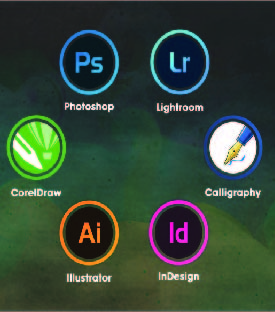
Diploma Course in Graphic Designing (DGD)
Duration: 4 months
Prerequisite: Basic Computer
Software: CorelDraw, Photoshop, Illustrator, InDesign
CORELDRAWINTRODUCTION
 Welcome screen + workspace tour + overview
Welcome screen + workspace tour + overview  Vector vs. bitmap
Vector vs. bitmap  Customizing the page layout
Customizing the page layout  Working with multiple pages
Working with multiple pages Using snap to + guidelines Drawing shapes
Using snap to + guidelines Drawing shapes  Rectangle tool - ellipse tool - ctrl +shift
Rectangle tool - ellipse tool - ctrl +shift  The pick tool + zooming
The pick tool + zooming  Polygons, stars, spirals + graph paper
Polygons, stars, spirals + graph paper  The perfect shapes collection
The perfect shapes collection  Selecting objects
Selecting objects  Deleting objects
Deleting objects  Duplicating objects + step + repeat
Duplicating objects + step + repeat  Cut, copy, paste
Cut, copy, paste  Undo, redo, repeat
Undo, redo, repeat  Arranging objects
Arranging objects  Grouping + un-grouping
Grouping + un-grouping
CREATING CUSTOM SHAPES
 Curve tools
Curve tools Freehand Tool
Freehand Tool
 Bezier tool
Bezier tool Curves + nodes
Curves + nodes Adding, deleting nodes
Adding, deleting nodes Bending + straightening lines Colors + Fills
Bending + straightening lines Colors + Fills Introducing color palettes
Introducing color palettes Cymk, rgb and pantones Filling objects
Cymk, rgb and pantones Filling objects Using the interactive fill tool
Using the interactive fill tool Solid fills
Solid fills Linear, radial, conical + square fills
Linear, radial, conical + square fills Two color pattern fills
Two color pattern fills Full color pattern fills
Full color pattern fills Bitmap pattern fills
Bitmap pattern fills Texture fills
Texture fills No fills
No fills
OUTLINES
 Outlines and advanced outline options
Outlines and advanced outline options  Converting outlines to objects
Converting outlines to objects  Using the eye dropper and paint bucket tool Working
with artistic text
Using the eye dropper and paint bucket tool Working
with artistic text  Creating artistic text with the text tool
Creating artistic text with the text tool  Character formatting + fonts
Character formatting + fonts  Spelling + quick correct
Spelling + quick correct  Fitting text to path
Fitting text to path  Inserting symbol characters
Inserting symbol characters  Converting text to curves
Converting text to curves
WORKING WITH PARAGRAPH TEXT
 Creating paragraph text with the text tool
Creating paragraph text with the text tool  Creating columns
Creating columns  Additional paragraph features Shaping objects
Additional paragraph features Shaping objects  Using commands: Trim, break-apart, weld, simplify Working with bitmaps
Using commands: Trim, break-apart, weld, simplify Working with bitmaps  Importing bitmaps
Importing bitmaps  Cropping bitmaps
Cropping bitmaps  Using the image adjustment lab
Using the image adjustment lab  Applying effects to bitmaps
Applying effects to bitmaps  Using photo-paint + the cut-out lab
Using photo-paint + the cut-out lab  Using the magic wand mask tool
Using the magic wand mask tool  Using the clone tool
Using the clone tool  Resolution
Resolution  Re-sampling bitmaps
Re-sampling bitmaps  Converting vector objects to bitmaps
Converting vector objects to bitmaps  Exporting to jpeg + png formats Using the interactive tools
Exporting to jpeg + png formats Using the interactive tools  The interactive blend tool
The interactive blend tool The interactive contour tool
The interactive contour tool The interactive distortion tool
The interactive distortion tool The interactive drop shadow tool
The interactive drop shadow tool  The extrude tool
The extrude tool  The interactive transparency tool Final Assessment
The interactive transparency tool Final Assessment Designing a business card
Designing a business card  Designing a flyer
Designing a flyer  Designing an invitation
Designing an invitation  Designing a logo
Designing a logo  Publishing to pdf for print + web
Publishing to pdf for print + web
ADOBE PHOTOSHOP
INTRODUCTION TO ADOBE PHOTOSHOP
 Bitmap vs. vector
Bitmap vs. vector  Resolution and quality issues
Resolution and quality issues  Viewing/opening documents
Viewing/opening documents  Tool bar
Tool bar  Most commonly used palettes
Most commonly used palettes
RULERS, GUIDES AND GRIDS LAYERS
 Background v layer, creating layers
Background v layer, creating layers  Preserving data
Preserving data  Re-arranging
Re-arranging  Hiding, locking/unlocking
Hiding, locking/unlocking  Naming, deleting
Naming, deleting  Layer opacity
Layer opacity
LAYERS STYLES
 Shadow effect
Shadow effect  Glow effect
Glow effect  Bevel & Emboss effect
Bevel & Emboss effect  Color Overlay
Color Overlay  Gradient Overlay
Gradient Overlay  Pattern Overlay
Pattern Overlay  Stroke
Stroke
TRANSFORMATION
 Flipping, scaling, rotating, distorting, perspective
Flipping, scaling, rotating, distorting, perspective  Control options
Control options  Free transform, straighten or tilt Working with Text
Free transform, straighten or tilt Working with Text  Warp Text
Warp Text  Text with underline and Strikethrough
Text with underline and Strikethrough  Text with mask Image
Text with mask Image  Image sizes (handout)
Image sizes (handout)  Image size vs. canvas size
Image size vs. canvas size  Cropping (and resizing), plus manual
Cropping (and resizing), plus manual  Image modes
Image modes  Basic retouching with clone, heal, patch tools Color adjustment
Basic retouching with clone, heal, patch tools Color adjustment  Basic tonal adjustment/enhancement
Basic tonal adjustment/enhancement  Brightness/contrast: when to use levels (+ auto), shadow/highlight
Brightness/contrast: when to use levels (+ auto), shadow/highlight
'QUALITY' ADJUSTMENT
 Dust and scratches, reduce noise
Dust and scratches, reduce noise  Blur, Gaussian blur
Blur, Gaussian blur  Sharpen/unsharpened, and size issues Selections
Sharpen/unsharpened, and size issues Selections  Various tools, tool options
Various tools, tool options  Inversing, feathering, grow, smooth, expand, similar
Inversing, feathering, grow, smooth, expand, similar  Pen tool specifics
Pen tool specifics  Paths to selections
Paths to selections  Selection with Mask
Selection with Mask
OUTPUTTING FOR THE WEB
 Optimizing for Web colors
Optimizing for Web colors Resizing and compressing an image for quick rendering Saving
Resizing and compressing an image for quick rendering Saving  Save options, file formats for InDesign, web etc.
Save options, file formats for InDesign, web etc.  Paths to Illustrator
Paths to Illustrator  Keyboard shortcuts Project achievements:
Keyboard shortcuts Project achievements:  House ad/poster
House ad/poster  Duotone photograph
Duotone photograph  Repaired photograph
Repaired photograph
ADOBE ILLUSTRATOR
WHAT IS ILLUSTRATOR?
 Introduction
Understanding vector graphics
Introduction
Understanding vector graphics Setting preferences
Setting preferences  Exploring the panels
Exploring the panels  Illustrator interface
Illustrator interface Creating and saving workspaces Working with DOCUMENTS
Creating and saving workspaces Working with DOCUMENTS Creating files for print & Web
Creating files for print & Web  Managing multiple documents & Navigation
Managing multiple documents & Navigation  Using rulers, guides, and grids
Using rulers, guides, and grids  Changing units of measurement
Changing units of measurement  Locking and hiding artwork
Locking and hiding artwork  Creating and using artboards
Creating and using artboards  Illustrator Artboards
Illustrator Artboards
SELECTING AND TRANSFORMING OBJECTS
 Using the Direct Selection and Group Selection tools
Using the Direct Selection and Group Selection tools Using the Magic Wand & Lasso tool
Using the Magic Wand & Lasso tool  Grouping objects
Grouping objects  Using isolation mode
Using isolation mode  Resizing your artwork
Resizing your artwork  Rotating objects
Rotating objects
DISTORTING AND TRANSFORMING OBJECTS
 Reflecting and skewing objects
Reflecting and skewing objects  Aligning and distributing objects Working with Color
Aligning and distributing objects Working with Color  RGB vs. CMYK
RGB vs. CMYK
WORKING WITH FILLS AND STROKES
 Understanding fills and strokes
Understanding fills and strokes  Working with fills & strokes
Working with fills & strokes  Creating and editing gradients
Creating and editing gradients  Applying gradients to strokes
Applying gradients to strokes  Applying and editing pattern fills Working with Paths
Applying and editing pattern fills Working with Paths  Understanding paths
Understanding paths  Understanding anchor points
Understanding anchor points  Using the Scissors tool and the Knife tool Creating Shapes
Using the Scissors tool and the Knife tool Creating Shapes  Working with the Shape Builder tool
Working with the Shape Builder tool  Working with the Blob Brush and Eraser tools
Working with the Blob Brush and Eraser tools  Working with the Paintbrush and Pencil tools
Working with the Paintbrush and Pencil tools  Smoothing and erasing paths Pen Tool
Smoothing and erasing paths Pen Tool  Exploring the Pen tool
Exploring the Pen tool  Drawing straight lines
Drawing straight lines  Drawing simple curves
Drawing simple curves  Converting corners and curves
Converting corners and curves  Tracing artwork with the Pen tool Using Type in
Tracing artwork with the Pen tool Using Type in
ILLUSTRATOR
 Adjusting your type settings
Adjusting your type settings  Basic text editing
Basic text editing  Using the type panels
Using the type panels  Creating text on a path
Creating text on a path  Converting text into paths
Converting text into paths  Saving time with keyboard shortcuts Working with Layers
Saving time with keyboard shortcuts Working with Layers  Exploring the Layers panel
Exploring the Layers panel  Creating and editing layers
Creating and editing layers  Targeting objects in the Layers panel
Targeting objects in the Layers panel  Working with sublayers
Working with sublayers  Hiding, locking, and deleting layers
Hiding, locking, and deleting layers  Using the Layers panel menu Drawing in Perspective
Using the Layers panel menu Drawing in Perspective  Defining a perspective grid
Defining a perspective grid  Drawing artwork in perspective
Drawing artwork in perspective
PRINTING, SAVING, AND EXPORTING
 Saving & Printing your artwork
Saving & Printing your artwork  Saving for the web
Saving for the web
ADOBE INDESIGN
 Knowing The Tools
Knowing The Tools Constructing A Publication
Constructing A Publication Text Formatting And Word Processing
Text Formatting And Word Processing Composition And Technology
Composition And Technology Graphics And Text Objects
Graphics And Text Objects Indexes, Contents, And Pagination
Indexes, Contents, And Pagination Defining, Applying And Trapping Color
Defining, Applying And Trapping Color Color Management
Color Management Using Adobe Table
Using Adobe Table Importing, Linking And Exporting
Importing, Linking And Exporting Printing
Printing Creating Adobe PDF And Html Files
Creating Adobe PDF And Html Files Data Merge
Data Merge InDesign Tags
InDesign Tags
WEB DESIGNING CONCEPTS
PRINTING TECHNOLOGY
SCANNING
Expected Outcome
 This being a job-oriented course, futureprospects are there for the candidates.
This being a job-oriented course, futureprospects are there for the candidates. For those who wants to develop their career in this field, the course contents
and the training gives significant inputsand skills to the students.
For those who wants to develop their career in this field, the course contents
and the training gives significant inputsand skills to the students.
Eligibility
 10th, 12th, Diploma, BFA, Bcom, BA, BCA,
BCCA, B.Sc., B.E. or any other graduate.
10th, 12th, Diploma, BFA, Bcom, BA, BCA,
BCCA, B.Sc., B.E. or any other graduate.
Job Prospects
 Job prospects at Indian IT companies,MNCs, Digital and print media, Nationaland international Advertising agencies,Event management Companies.
Job prospects at Indian IT companies,MNCs, Digital and print media, Nationaland international Advertising agencies,Event management Companies. Many Corporate and Institution havetheir own designers.
Many Corporate and Institution havetheir own designers.
Features of the course
Lorem ipsum dolor sit amet, consectetur adipisicing elit. Et optio cum velit autem dolor reprehenderit saepe assumenda eos, qui. Voluptatem eveniet, illum dolor nemo? Velit maiores quaerat a non dolor praesentium, corporis optio ullam, voluptatem fuga consequatur sed cupiditate quam!
Advance Lab
Excellent Trainers
Reasonable Fees
Apply Now
Software: CorelDraw, Photoshop, Illustrator, InDesign
CORELDRAWINTRODUCTION
 Welcome screen + workspace tour + overview
Welcome screen + workspace tour + overview  Vector vs. bitmap
Vector vs. bitmap  Customizing the page layout
Customizing the page layout  Working with multiple pages
Working with multiple pages Using snap to + guidelines Drawing shapes
Using snap to + guidelines Drawing shapes  Rectangle tool - ellipse tool - ctrl +shift
Rectangle tool - ellipse tool - ctrl +shift  The pick tool + zooming
The pick tool + zooming  Polygons, stars, spirals + graph paper
Polygons, stars, spirals + graph paper  The perfect shapes collection
The perfect shapes collection  Selecting objects
Selecting objects  Deleting objects
Deleting objects  Duplicating objects + step + repeat
Duplicating objects + step + repeat  Cut, copy, paste
Cut, copy, paste  Undo, redo, repeat
Undo, redo, repeat  Arranging objects
Arranging objects  Grouping + un-grouping
Grouping + un-grouping
CREATING CUSTOM SHAPES
 Curve tools
Curve tools Freehand Tool
Freehand Tool
 Bezier tool
Bezier tool Curves + nodes
Curves + nodes Adding, deleting nodes
Adding, deleting nodes Bending + straightening lines Colors + Fills
Bending + straightening lines Colors + Fills Introducing color palettes
Introducing color palettes Cymk, rgb and pantones Filling objects
Cymk, rgb and pantones Filling objects Using the interactive fill tool
Using the interactive fill tool Solid fills
Solid fills Linear, radial, conical + square fills
Linear, radial, conical + square fills Two color pattern fills
Two color pattern fills Full color pattern fills
Full color pattern fills Bitmap pattern fills
Bitmap pattern fills Texture fills
Texture fills No fills
No fills
OUTLINES
 Outlines and advanced outline options
Outlines and advanced outline options  Converting outlines to objects
Converting outlines to objects  Using the eye dropper and paint bucket tool Working
with artistic text
Using the eye dropper and paint bucket tool Working
with artistic text  Creating artistic text with the text tool
Creating artistic text with the text tool  Character formatting + fonts
Character formatting + fonts  Spelling + quick correct
Spelling + quick correct  Fitting text to path
Fitting text to path  Inserting symbol characters
Inserting symbol characters  Converting text to curves
Converting text to curves
WORKING WITH PARAGRAPH TEXT
 Creating paragraph text with the text tool
Creating paragraph text with the text tool  Creating columns
Creating columns  Additional paragraph features Shaping objects
Additional paragraph features Shaping objects  Using commands: Trim, break-apart, weld, simplify Working with bitmaps
Using commands: Trim, break-apart, weld, simplify Working with bitmaps  Importing bitmaps
Importing bitmaps  Cropping bitmaps
Cropping bitmaps  Using the image adjustment lab
Using the image adjustment lab  Applying effects to bitmaps
Applying effects to bitmaps  Using photo-paint + the cut-out lab
Using photo-paint + the cut-out lab  Using the magic wand mask tool
Using the magic wand mask tool  Using the clone tool
Using the clone tool  Resolution
Resolution  Re-sampling bitmaps
Re-sampling bitmaps  Converting vector objects to bitmaps
Converting vector objects to bitmaps  Exporting to jpeg + png formats Using the interactive tools
Exporting to jpeg + png formats Using the interactive tools  The interactive blend tool
The interactive blend tool The interactive contour tool
The interactive contour tool The interactive distortion tool
The interactive distortion tool The interactive drop shadow tool
The interactive drop shadow tool  The extrude tool
The extrude tool  The interactive transparency tool Final Assessment
The interactive transparency tool Final Assessment Designing a business card
Designing a business card  Designing a flyer
Designing a flyer  Designing an invitation
Designing an invitation  Designing a logo
Designing a logo  Publishing to pdf for print + web
Publishing to pdf for print + web
ADOBE PHOTOSHOP
INTRODUCTION TO ADOBE PHOTOSHOP
 Bitmap vs. vector
Bitmap vs. vector  Resolution and quality issues
Resolution and quality issues  Viewing/opening documents
Viewing/opening documents  Tool bar
Tool bar  Most commonly used palettes
Most commonly used palettes
RULERS, GUIDES AND GRIDS LAYERS
 Background v layer, creating layers
Background v layer, creating layers  Preserving data
Preserving data  Re-arranging
Re-arranging  Hiding, locking/unlocking
Hiding, locking/unlocking  Naming, deleting
Naming, deleting  Layer opacity
Layer opacity
LAYERS STYLES
 Shadow effect
Shadow effect  Glow effect
Glow effect  Bevel & Emboss effect
Bevel & Emboss effect  Color Overlay
Color Overlay  Gradient Overlay
Gradient Overlay  Pattern Overlay
Pattern Overlay  Stroke
Stroke
TRANSFORMATION
 Flipping, scaling, rotating, distorting, perspective
Flipping, scaling, rotating, distorting, perspective  Control options
Control options  Free transform, straighten or tilt Working with Text
Free transform, straighten or tilt Working with Text  Warp Text
Warp Text  Text with underline and Strikethrough
Text with underline and Strikethrough  Text with mask Image
Text with mask Image  Image sizes (handout)
Image sizes (handout)  Image size vs. canvas size
Image size vs. canvas size  Cropping (and resizing), plus manual
Cropping (and resizing), plus manual  Image modes
Image modes  Basic retouching with clone, heal, patch tools Color adjustment
Basic retouching with clone, heal, patch tools Color adjustment  Basic tonal adjustment/enhancement
Basic tonal adjustment/enhancement  Brightness/contrast: when to use levels (+ auto), shadow/highlight
Brightness/contrast: when to use levels (+ auto), shadow/highlight
'QUALITY' ADJUSTMENT
 Dust and scratches, reduce noise
Dust and scratches, reduce noise  Blur, Gaussian blur
Blur, Gaussian blur  Sharpen/unsharpened, and size issues Selections
Sharpen/unsharpened, and size issues Selections  Various tools, tool options
Various tools, tool options  Inversing, feathering, grow, smooth, expand, similar
Inversing, feathering, grow, smooth, expand, similar  Pen tool specifics
Pen tool specifics  Paths to selections
Paths to selections  Selection with Mask
Selection with Mask
OUTPUTTING FOR THE WEB
 Optimizing for Web colors
Optimizing for Web colors Resizing and compressing an image for quick rendering Saving
Resizing and compressing an image for quick rendering Saving  Save options, file formats for InDesign, web etc.
Save options, file formats for InDesign, web etc.  Paths to Illustrator
Paths to Illustrator  Keyboard shortcuts Project achievements:
Keyboard shortcuts Project achievements:  House ad/poster
House ad/poster  Duotone photograph
Duotone photograph  Repaired photograph
Repaired photograph
ADOBE ILLUSTRATOR
WHAT IS ILLUSTRATOR?
 Introduction
Understanding vector graphics
Introduction
Understanding vector graphics Setting preferences
Setting preferences  Exploring the panels
Exploring the panels  Illustrator interface
Illustrator interface Creating and saving workspaces Working with DOCUMENTS
Creating and saving workspaces Working with DOCUMENTS Creating files for print & Web
Creating files for print & Web  Managing multiple documents & Navigation
Managing multiple documents & Navigation  Using rulers, guides, and grids
Using rulers, guides, and grids  Changing units of measurement
Changing units of measurement  Locking and hiding artwork
Locking and hiding artwork  Creating and using artboards
Creating and using artboards  Illustrator Artboards
Illustrator Artboards
SELECTING AND TRANSFORMING OBJECTS
 Using the Direct Selection and Group Selection tools
Using the Direct Selection and Group Selection tools Using the Magic Wand & Lasso tool
Using the Magic Wand & Lasso tool  Grouping objects
Grouping objects  Using isolation mode
Using isolation mode  Resizing your artwork
Resizing your artwork  Rotating objects
Rotating objects
DISTORTING AND TRANSFORMING OBJECTS
 Reflecting and skewing objects
Reflecting and skewing objects  Aligning and distributing objects Working with Color
Aligning and distributing objects Working with Color  RGB vs. CMYK
RGB vs. CMYK
WORKING WITH FILLS AND STROKES
 Understanding fills and strokes
Understanding fills and strokes  Working with fills & strokes
Working with fills & strokes  Creating and editing gradients
Creating and editing gradients  Applying gradients to strokes
Applying gradients to strokes  Applying and editing pattern fills Working with Paths
Applying and editing pattern fills Working with Paths  Understanding paths
Understanding paths  Understanding anchor points
Understanding anchor points  Using the Scissors tool and the Knife tool Creating Shapes
Using the Scissors tool and the Knife tool Creating Shapes  Working with the Shape Builder tool
Working with the Shape Builder tool  Working with the Blob Brush and Eraser tools
Working with the Blob Brush and Eraser tools  Working with the Paintbrush and Pencil tools
Working with the Paintbrush and Pencil tools  Smoothing and erasing paths Pen Tool
Smoothing and erasing paths Pen Tool  Exploring the Pen tool
Exploring the Pen tool  Drawing straight lines
Drawing straight lines  Drawing simple curves
Drawing simple curves  Converting corners and curves
Converting corners and curves  Tracing artwork with the Pen tool Using Type in
Tracing artwork with the Pen tool Using Type in
ILLUSTRATOR
 Adjusting your type settings
Adjusting your type settings  Basic text editing
Basic text editing  Using the type panels
Using the type panels  Creating text on a path
Creating text on a path  Converting text into paths
Converting text into paths  Saving time with keyboard shortcuts Working with Layers
Saving time with keyboard shortcuts Working with Layers  Exploring the Layers panel
Exploring the Layers panel  Creating and editing layers
Creating and editing layers  Targeting objects in the Layers panel
Targeting objects in the Layers panel  Working with sublayers
Working with sublayers  Hiding, locking, and deleting layers
Hiding, locking, and deleting layers  Using the Layers panel menu Drawing in Perspective
Using the Layers panel menu Drawing in Perspective  Defining a perspective grid
Defining a perspective grid  Drawing artwork in perspective
Drawing artwork in perspective
PRINTING, SAVING, AND EXPORTING
 Saving & Printing your artwork
Saving & Printing your artwork  Saving for the web
Saving for the web
ADOBE INDESIGN
 Knowing The Tools
Knowing The Tools Constructing A Publication
Constructing A Publication Text Formatting And Word Processing
Text Formatting And Word Processing Composition And Technology
Composition And Technology Graphics And Text Objects
Graphics And Text Objects Indexes, Contents, And Pagination
Indexes, Contents, And Pagination Defining, Applying And Trapping Color
Defining, Applying And Trapping Color Color Management
Color Management Using Adobe Table
Using Adobe Table Importing, Linking And Exporting
Importing, Linking And Exporting Printing
Printing Creating Adobe PDF And Html Files
Creating Adobe PDF And Html Files Data Merge
Data Merge InDesign Tags
InDesign Tags
WEB DESIGNING CONCEPTS
PRINTING TECHNOLOGY
SCANNING
Expected Outcome
 This being a job-oriented course, futureprospects are there for the candidates.
This being a job-oriented course, futureprospects are there for the candidates. For those who wants to develop their career in this field, the course contents
and the training gives significant inputsand skills to the students.
For those who wants to develop their career in this field, the course contents
and the training gives significant inputsand skills to the students.
Eligibility
 10th, 12th, Diploma, BFA, Bcom, BA, BCA,
BCCA, B.Sc., B.E. or any other graduate.
10th, 12th, Diploma, BFA, Bcom, BA, BCA,
BCCA, B.Sc., B.E. or any other graduate.
Job Prospects
 Job prospects at Indian IT companies,MNCs, Digital and print media, Nationaland international Advertising agencies,Event management Companies.
Job prospects at Indian IT companies,MNCs, Digital and print media, Nationaland international Advertising agencies,Event management Companies. Many Corporate and Institution havetheir own designers.
Many Corporate and Institution havetheir own designers.
Features of the course
Lorem ipsum dolor sit amet, consectetur adipisicing elit. Et optio cum velit autem dolor reprehenderit saepe assumenda eos, qui. Voluptatem eveniet, illum dolor nemo? Velit maiores quaerat a non dolor praesentium, corporis optio ullam, voluptatem fuga consequatur sed cupiditate quam!
Advance Lab
Excellent Trainers
Reasonable Fees
Apply Now
CORELDRAWINTRODUCTION
 Welcome screen + workspace tour + overview
Welcome screen + workspace tour + overview  Vector vs. bitmap
Vector vs. bitmap  Customizing the page layout
Customizing the page layout  Working with multiple pages
Working with multiple pages Using snap to + guidelines Drawing shapes
Using snap to + guidelines Drawing shapes  Rectangle tool - ellipse tool - ctrl +shift
Rectangle tool - ellipse tool - ctrl +shift  The pick tool + zooming
The pick tool + zooming  Polygons, stars, spirals + graph paper
Polygons, stars, spirals + graph paper  The perfect shapes collection
The perfect shapes collection  Selecting objects
Selecting objects  Deleting objects
Deleting objects  Duplicating objects + step + repeat
Duplicating objects + step + repeat  Cut, copy, paste
Cut, copy, paste  Undo, redo, repeat
Undo, redo, repeat  Arranging objects
Arranging objects  Grouping + un-grouping
Grouping + un-grouping
CREATING CUSTOM SHAPES
 Curve tools
Curve tools Freehand Tool
Freehand Tool
 Bezier tool
Bezier tool Curves + nodes
Curves + nodes Adding, deleting nodes
Adding, deleting nodes Bending + straightening lines Colors + Fills
Bending + straightening lines Colors + Fills Introducing color palettes
Introducing color palettes Cymk, rgb and pantones Filling objects
Cymk, rgb and pantones Filling objects Using the interactive fill tool
Using the interactive fill tool Solid fills
Solid fills Linear, radial, conical + square fills
Linear, radial, conical + square fills Two color pattern fills
Two color pattern fills Full color pattern fills
Full color pattern fills Bitmap pattern fills
Bitmap pattern fills Texture fills
Texture fills No fills
No fills
OUTLINES
 Outlines and advanced outline options
Outlines and advanced outline options  Converting outlines to objects
Converting outlines to objects  Using the eye dropper and paint bucket tool Working
with artistic text
Using the eye dropper and paint bucket tool Working
with artistic text  Creating artistic text with the text tool
Creating artistic text with the text tool  Character formatting + fonts
Character formatting + fonts  Spelling + quick correct
Spelling + quick correct  Fitting text to path
Fitting text to path  Inserting symbol characters
Inserting symbol characters  Converting text to curves
Converting text to curves
WORKING WITH PARAGRAPH TEXT
 Creating paragraph text with the text tool
Creating paragraph text with the text tool  Creating columns
Creating columns  Additional paragraph features Shaping objects
Additional paragraph features Shaping objects  Using commands: Trim, break-apart, weld, simplify Working with bitmaps
Using commands: Trim, break-apart, weld, simplify Working with bitmaps  Importing bitmaps
Importing bitmaps  Cropping bitmaps
Cropping bitmaps  Using the image adjustment lab
Using the image adjustment lab  Applying effects to bitmaps
Applying effects to bitmaps  Using photo-paint + the cut-out lab
Using photo-paint + the cut-out lab  Using the magic wand mask tool
Using the magic wand mask tool  Using the clone tool
Using the clone tool  Resolution
Resolution  Re-sampling bitmaps
Re-sampling bitmaps  Converting vector objects to bitmaps
Converting vector objects to bitmaps  Exporting to jpeg + png formats Using the interactive tools
Exporting to jpeg + png formats Using the interactive tools  The interactive blend tool
The interactive blend tool The interactive contour tool
The interactive contour tool The interactive distortion tool
The interactive distortion tool The interactive drop shadow tool
The interactive drop shadow tool  The extrude tool
The extrude tool  The interactive transparency tool Final Assessment
The interactive transparency tool Final Assessment Designing a business card
Designing a business card  Designing a flyer
Designing a flyer  Designing an invitation
Designing an invitation  Designing a logo
Designing a logo  Publishing to pdf for print + web
Publishing to pdf for print + web
ADOBE PHOTOSHOP
INTRODUCTION TO ADOBE PHOTOSHOP
 Bitmap vs. vector
Bitmap vs. vector  Resolution and quality issues
Resolution and quality issues  Viewing/opening documents
Viewing/opening documents  Tool bar
Tool bar  Most commonly used palettes
Most commonly used palettes
RULERS, GUIDES AND GRIDS LAYERS
 Background v layer, creating layers
Background v layer, creating layers  Preserving data
Preserving data  Re-arranging
Re-arranging  Hiding, locking/unlocking
Hiding, locking/unlocking  Naming, deleting
Naming, deleting  Layer opacity
Layer opacity
LAYERS STYLES
 Shadow effect
Shadow effect  Glow effect
Glow effect  Bevel & Emboss effect
Bevel & Emboss effect  Color Overlay
Color Overlay  Gradient Overlay
Gradient Overlay  Pattern Overlay
Pattern Overlay  Stroke
Stroke
TRANSFORMATION
 Flipping, scaling, rotating, distorting, perspective
Flipping, scaling, rotating, distorting, perspective  Control options
Control options  Free transform, straighten or tilt Working with Text
Free transform, straighten or tilt Working with Text  Warp Text
Warp Text  Text with underline and Strikethrough
Text with underline and Strikethrough  Text with mask Image
Text with mask Image  Image sizes (handout)
Image sizes (handout)  Image size vs. canvas size
Image size vs. canvas size  Cropping (and resizing), plus manual
Cropping (and resizing), plus manual  Image modes
Image modes  Basic retouching with clone, heal, patch tools Color adjustment
Basic retouching with clone, heal, patch tools Color adjustment  Basic tonal adjustment/enhancement
Basic tonal adjustment/enhancement  Brightness/contrast: when to use levels (+ auto), shadow/highlight
Brightness/contrast: when to use levels (+ auto), shadow/highlight
'QUALITY' ADJUSTMENT
 Dust and scratches, reduce noise
Dust and scratches, reduce noise  Blur, Gaussian blur
Blur, Gaussian blur  Sharpen/unsharpened, and size issues Selections
Sharpen/unsharpened, and size issues Selections  Various tools, tool options
Various tools, tool options  Inversing, feathering, grow, smooth, expand, similar
Inversing, feathering, grow, smooth, expand, similar  Pen tool specifics
Pen tool specifics  Paths to selections
Paths to selections  Selection with Mask
Selection with Mask
OUTPUTTING FOR THE WEB
 Optimizing for Web colors
Optimizing for Web colors Resizing and compressing an image for quick rendering Saving
Resizing and compressing an image for quick rendering Saving  Save options, file formats for InDesign, web etc.
Save options, file formats for InDesign, web etc.  Paths to Illustrator
Paths to Illustrator  Keyboard shortcuts Project achievements:
Keyboard shortcuts Project achievements:  House ad/poster
House ad/poster  Duotone photograph
Duotone photograph  Repaired photograph
Repaired photograph
ADOBE ILLUSTRATOR
WHAT IS ILLUSTRATOR?
 Introduction
Understanding vector graphics
Introduction
Understanding vector graphics Setting preferences
Setting preferences  Exploring the panels
Exploring the panels  Illustrator interface
Illustrator interface Creating and saving workspaces Working with DOCUMENTS
Creating and saving workspaces Working with DOCUMENTS Creating files for print & Web
Creating files for print & Web  Managing multiple documents & Navigation
Managing multiple documents & Navigation  Using rulers, guides, and grids
Using rulers, guides, and grids  Changing units of measurement
Changing units of measurement  Locking and hiding artwork
Locking and hiding artwork  Creating and using artboards
Creating and using artboards  Illustrator Artboards
Illustrator Artboards
SELECTING AND TRANSFORMING OBJECTS
 Using the Direct Selection and Group Selection tools
Using the Direct Selection and Group Selection tools Using the Magic Wand & Lasso tool
Using the Magic Wand & Lasso tool  Grouping objects
Grouping objects  Using isolation mode
Using isolation mode  Resizing your artwork
Resizing your artwork  Rotating objects
Rotating objects
DISTORTING AND TRANSFORMING OBJECTS
 Reflecting and skewing objects
Reflecting and skewing objects  Aligning and distributing objects Working with Color
Aligning and distributing objects Working with Color  RGB vs. CMYK
RGB vs. CMYK
WORKING WITH FILLS AND STROKES
 Understanding fills and strokes
Understanding fills and strokes  Working with fills & strokes
Working with fills & strokes  Creating and editing gradients
Creating and editing gradients  Applying gradients to strokes
Applying gradients to strokes  Applying and editing pattern fills Working with Paths
Applying and editing pattern fills Working with Paths  Understanding paths
Understanding paths  Understanding anchor points
Understanding anchor points  Using the Scissors tool and the Knife tool Creating Shapes
Using the Scissors tool and the Knife tool Creating Shapes  Working with the Shape Builder tool
Working with the Shape Builder tool  Working with the Blob Brush and Eraser tools
Working with the Blob Brush and Eraser tools  Working with the Paintbrush and Pencil tools
Working with the Paintbrush and Pencil tools  Smoothing and erasing paths Pen Tool
Smoothing and erasing paths Pen Tool  Exploring the Pen tool
Exploring the Pen tool  Drawing straight lines
Drawing straight lines  Drawing simple curves
Drawing simple curves  Converting corners and curves
Converting corners and curves  Tracing artwork with the Pen tool Using Type in
Tracing artwork with the Pen tool Using Type in
ILLUSTRATOR
 Adjusting your type settings
Adjusting your type settings  Basic text editing
Basic text editing  Using the type panels
Using the type panels  Creating text on a path
Creating text on a path  Converting text into paths
Converting text into paths  Saving time with keyboard shortcuts Working with Layers
Saving time with keyboard shortcuts Working with Layers  Exploring the Layers panel
Exploring the Layers panel  Creating and editing layers
Creating and editing layers  Targeting objects in the Layers panel
Targeting objects in the Layers panel  Working with sublayers
Working with sublayers  Hiding, locking, and deleting layers
Hiding, locking, and deleting layers  Using the Layers panel menu Drawing in Perspective
Using the Layers panel menu Drawing in Perspective  Defining a perspective grid
Defining a perspective grid  Drawing artwork in perspective
Drawing artwork in perspective
PRINTING, SAVING, AND EXPORTING
 Saving & Printing your artwork
Saving & Printing your artwork  Saving for the web
Saving for the web
ADOBE INDESIGN
 Knowing The Tools
Knowing The Tools Constructing A Publication
Constructing A Publication Text Formatting And Word Processing
Text Formatting And Word Processing Composition And Technology
Composition And Technology Graphics And Text Objects
Graphics And Text Objects Indexes, Contents, And Pagination
Indexes, Contents, And Pagination Defining, Applying And Trapping Color
Defining, Applying And Trapping Color Color Management
Color Management Using Adobe Table
Using Adobe Table Importing, Linking And Exporting
Importing, Linking And Exporting Printing
Printing Creating Adobe PDF And Html Files
Creating Adobe PDF And Html Files Data Merge
Data Merge InDesign Tags
InDesign Tags
WEB DESIGNING CONCEPTS
PRINTING TECHNOLOGY
SCANNING
Expected Outcome
 This being a job-oriented course, futureprospects are there for the candidates.
This being a job-oriented course, futureprospects are there for the candidates. For those who wants to develop their career in this field, the course contents
and the training gives significant inputsand skills to the students.
For those who wants to develop their career in this field, the course contents
and the training gives significant inputsand skills to the students.
Eligibility
 10th, 12th, Diploma, BFA, Bcom, BA, BCA,
BCCA, B.Sc., B.E. or any other graduate.
10th, 12th, Diploma, BFA, Bcom, BA, BCA,
BCCA, B.Sc., B.E. or any other graduate.
Job Prospects
 Job prospects at Indian IT companies,MNCs, Digital and print media, Nationaland international Advertising agencies,Event management Companies.
Job prospects at Indian IT companies,MNCs, Digital and print media, Nationaland international Advertising agencies,Event management Companies. Many Corporate and Institution havetheir own designers.
Many Corporate and Institution havetheir own designers.
Features of the course
Lorem ipsum dolor sit amet, consectetur adipisicing elit. Et optio cum velit autem dolor reprehenderit saepe assumenda eos, qui. Voluptatem eveniet, illum dolor nemo? Velit maiores quaerat a non dolor praesentium, corporis optio ullam, voluptatem fuga consequatur sed cupiditate quam!

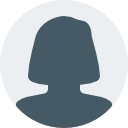
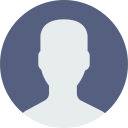
It was very Excellent 👍. All the teachers are very good. Isak sir and animesh sir are very awesome. The class is very good and the setup are all good. The pc's are of good company's. Environment is very friendly. Explanation of the topics are gets easy when they teaches. They are very welled experienced teachers. It will be recommended class for your computer courses.